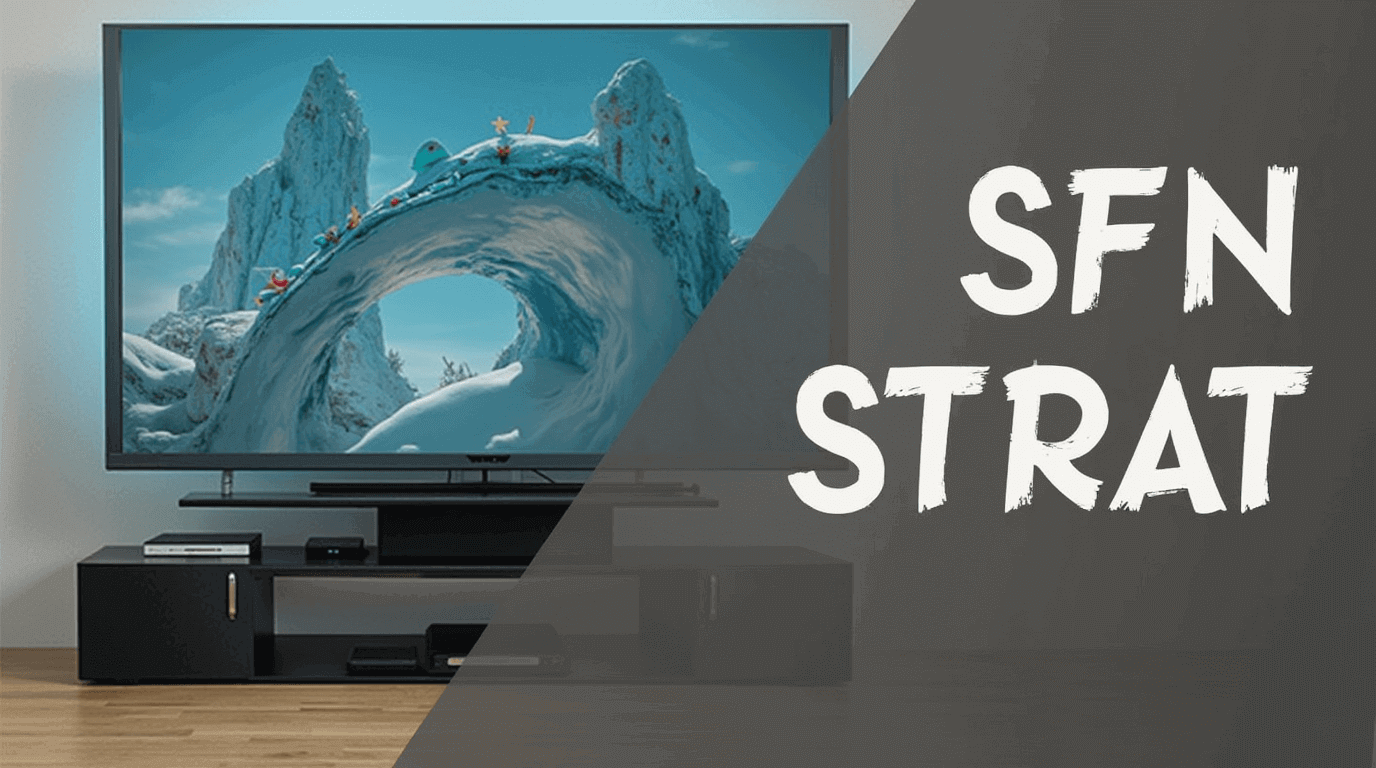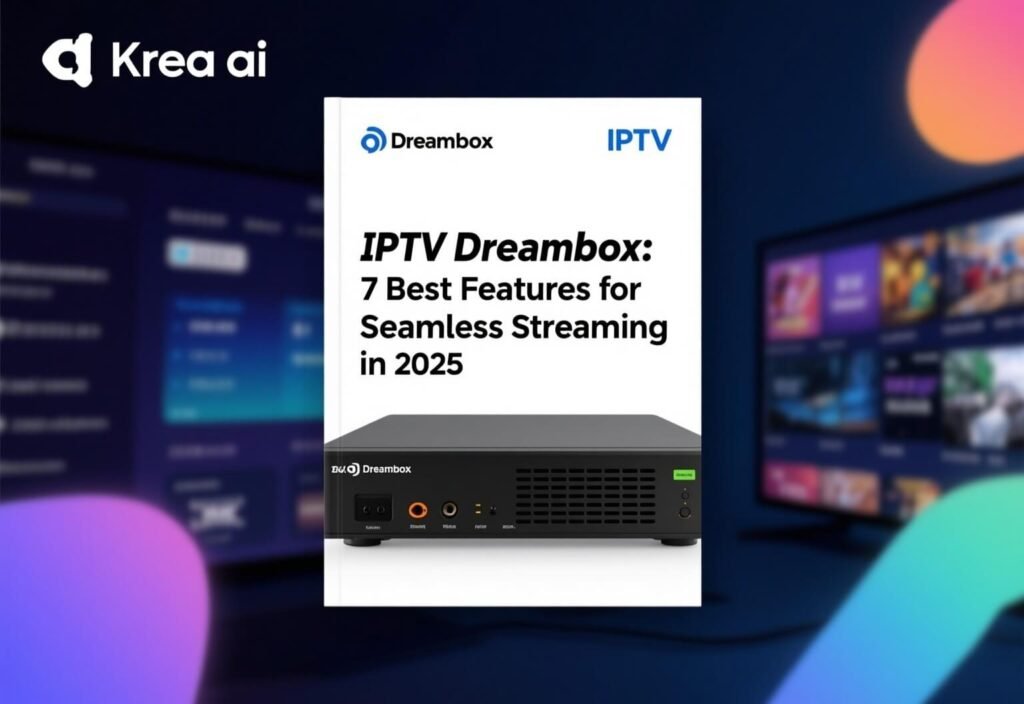Table of Contents
Introduction
Net IPTV is a popular IPTV player that allows users to stream live TV, movies, and on-demand content on devices like Smart TVs, smartphones, and tablets. While it offers an excellent streaming experience, users may occasionally encounter issues like buffering, black screens, or channels not loading properly. These problems can be frustrating, but the good news is that most of them are easy to fix with the right approach.
In this article, we’ll explore 4 common problems with Net IPTV and how to fix them. Whether you’re dealing with buffering issues, channel loading problems, or error codes, this guide will provide practical solutions. Along the way, we’ll cover helpful tips like Net IPTV troubleshooting, bästa inställningar för Net IPTV, and solutions for Net IPTV fungerar inte to ensure you enjoy uninterrupted streaming in 2025.
What Is Net IPTV?
Net IPTV is a feature-rich IPTV player that works with M3U playlists provided by IPTV service providers. It’s compatible with a wide range of devices, including Smart TVs, Android devices, and Firesticks. Unlike IPTV providers, Net IP TV does not provide content but instead acts as a player to stream channels that users upload via playlists.
Key Features of Net IPTV
- User-Friendly Interface: Easy to navigate and perfect for beginners.
- Multi-Device Support: Works seamlessly on Smart TVs, smartphones, and tablets.
- Custom Playlists: Upload M3U playlists to access your favorite channels.
- EPG Integration: View electronic program guides for easy navigation.
As useful as it is, users may encounter problems like Net IP TV laddar inte kanaler, buffering, or black screens. Let’s dive into the most common issues and how to resolve them.
4 Common Problems with Net IPTV and Their Solutions
1. Net IPTV Buffers or Freezes Frequently
One of the most common complaints from users is that Net IP TV buffers or freezes during streaming. This can be caused by slow internet, server issues, or improper app settings.
Causes of Buffering:
- Slow Internet Speed: Insufficient bandwidth to stream content smoothly.
- Overloaded Servers: The IPTV provider’s servers may be congested.
- Device Performance: Older devices may struggle to decode the video stream.
How to Fix Buffering on Net IP TV:
- Check Your Internet Speed:
- A minimum of 10 Mbps is required for HD streaming, while 25 Mbps is better for 4K.
- Use a wired Ethernet connection for better stability.
- Adjust App Settings:
- Lower the video resolution in the settings menu to reduce bandwidth usage.
- Increase the buffer size to allow smoother streaming.
- Switch Servers:
- Contact your IPTV provider to test alternative servers.
- Use a VPN to bypass throttling from your Internet Service Provider (ISP).
- Restart Your Router and Device:
- Power cycle your router and streaming device to refresh the connection.
2. Channels Don’t Load on Net IPTV
Another common issue is when Net IP TV laddar inte kanaler or channels fail to appear in the app. This can be caused by incorrect playlist uploads, outdated app versions, or server problems.
Causes of Channel Loading Issues:
- Invalid M3U Playlist: The playlist link may be incorrect or expired.
- Outdated App Version: Older versions may lack compatibility with newer playlists.
- Server Downtime: The IPTV provider’s server may be temporarily unavailable.
How to Fix Channels Not Loading:
- Verify Your M3U Playlist:
- Double-check the playlist URL for typos.
- Ensure it’s still active by testing it on another device or app.
- Update the App:
- Go to your device’s app store and install the latest version of Net IP TV.
- Re-upload the Playlist:
- Delete the existing playlist and re-upload it. Follow the steps in your Net IP TV inställningar guide to do this correctly.
- Contact Your IPTV Provider:
- Ask for a new M3U link if the current one is broken.
3. Black Screen When Streaming
A Net IPTV svart skärm issue can occur when trying to stream content. This is often caused by codec problems, server errors, or a poor internet connection.
Causes of Black Screen:
- Unsupported Codec: The app or device may not support the video format.
- Server Issues: Faulty streams from the IPTV provider.
- Slow Internet: Insufficient speed to load content.
How to Fix the Black Screen Issue:
- Check Internet Speed:
- Ensure your connection meets the minimum speed requirements for streaming.
- Restart the App and Device:
- Close the Net IP TV app and restart your device to refresh the connection.
- Check for Codec Support:
- Update your device’s firmware to ensure compatibility with modern codecs.
- Test Other Channels:
- Switch to another channel to see if the issue is specific to one stream.
4. Net IPTV Error Codes
Occasionally, users encounter felkod Net IPTV, which can prevent the app from functioning properly. These error codes often indicate connectivity or configuration issues.
Common Error Codes and Their Meanings:
- Error 403: Access to the playlist is forbidden, usually due to an expired subscription.
- Error 404: The playlist URL is incorrect or unavailable.
- Error 500: Server-side issues from the IPTV provider.
How to Fix Error Codes:
- Error 403: Renew your IPTV subscription with the provider.
- Error 404: Double-check the playlist URL and ensure it’s active.
- Error 500: Contact your IPTV provider to report the issue.
For all error codes, restarting the app and device can also help resolve temporary glitches.
Best Settings for Net IPTV
To ensure the best streaming experience, configure your Net IPTV settings as follows:
| Setting | Recommended Configuration |
|---|---|
| Video Resolution | Set to 720p or 1080p, depending on your internet speed. |
| Buffer Size | Increase to reduce buffering. |
| EPG Update Frequency | Set to “daily” for the latest program guides. |
| Playlist Refresh Rate | Refresh every 24 hours to ensure updated channel lists. |
Frequently Asked Questions (FAQ)
Fråga: Varför fungerar inte Net IPTV?
Svar: Net IPTV may not work due to incorrect playlist uploads, outdated app versions, or internet issues. Double-check your M3U link, update the app, and ensure a stable internet connection.
Fråga: Hur löser man IPTV buffering?
Svar: Improve your internet speed, increase the buffer size in settings, and consider using a wired connection or VPN.
Fråga: Vad gör jag när Net IPTV laddar inte kanaler?
Svar: Verify the playlist URL, update the app, and re-upload the playlist. Contact your IPTV provider if the issue persists.
Fråga: Vad är bästa inställningar för Net IPTV?
Svar: Set the resolution to match your internet speed, increase the buffer size, and enable daily playlist updates for optimal performance.
Fråga: Hur fixar jag Net IP TV svart skärm?
Svar: Restart the app, ensure your internet speed is sufficient, and update your device’s firmware for codec support.
Conclusion
Net IPTV is an excellent IPTV player, but occasional issues like buffering, black screens, or channel loading problems can disrupt your experience. By following the solutions outlined above, you can quickly resolve these common problems and enjoy seamless streaming.
From optimizing your Net IPTV settings to troubleshooting error codes, this guide covers everything you need to know for a smooth IPTV experience. Remember to keep your app updated, verify your M3U playlist, and maintain a stable internet connection for the best results.
Ready to elevate your streaming experience? Start applying these tips today and enjoy the full potential of Net IPTV in 2025! For more helpful guides, subscribe to our newsletter or explore our related articles.